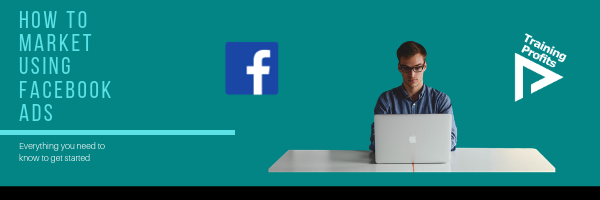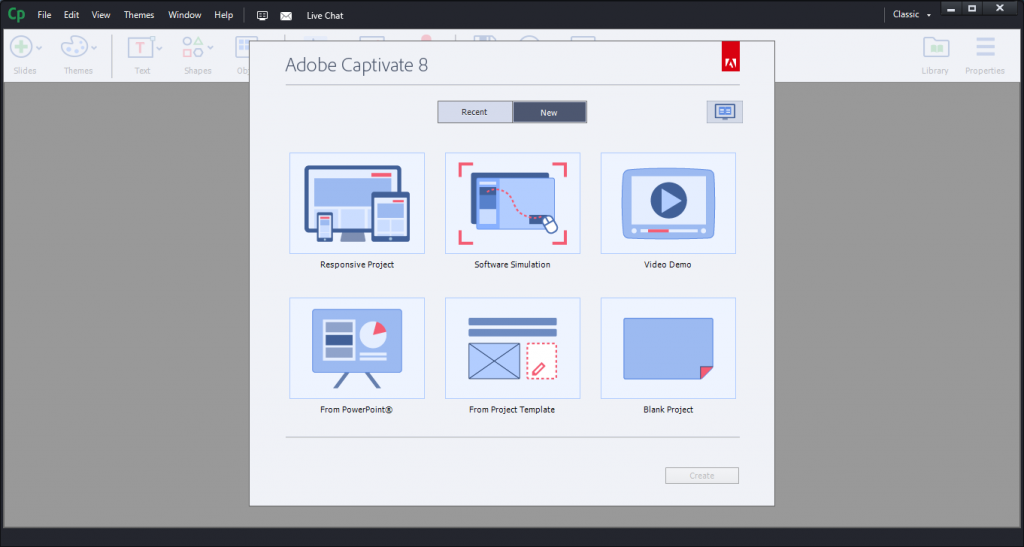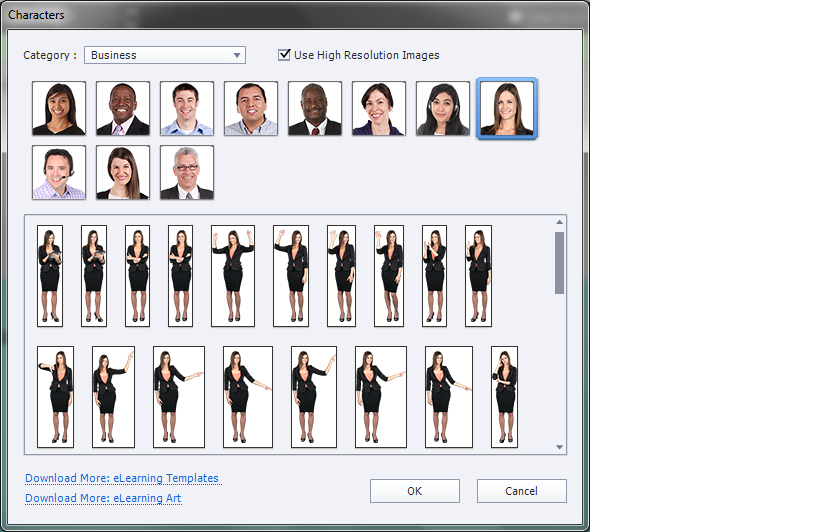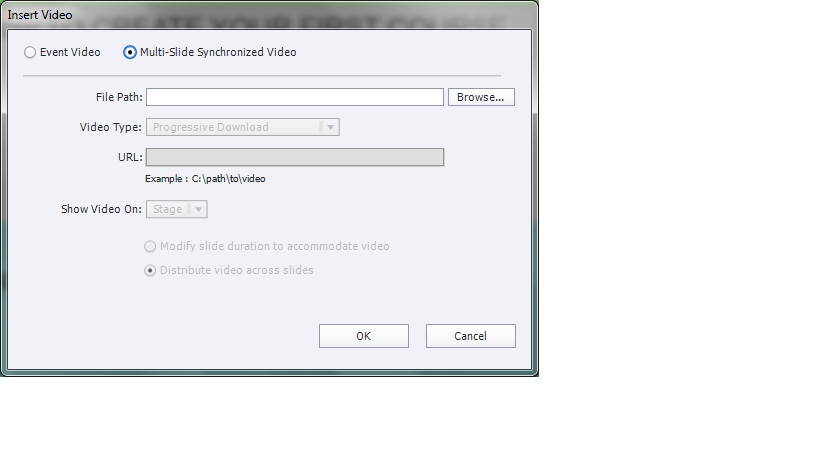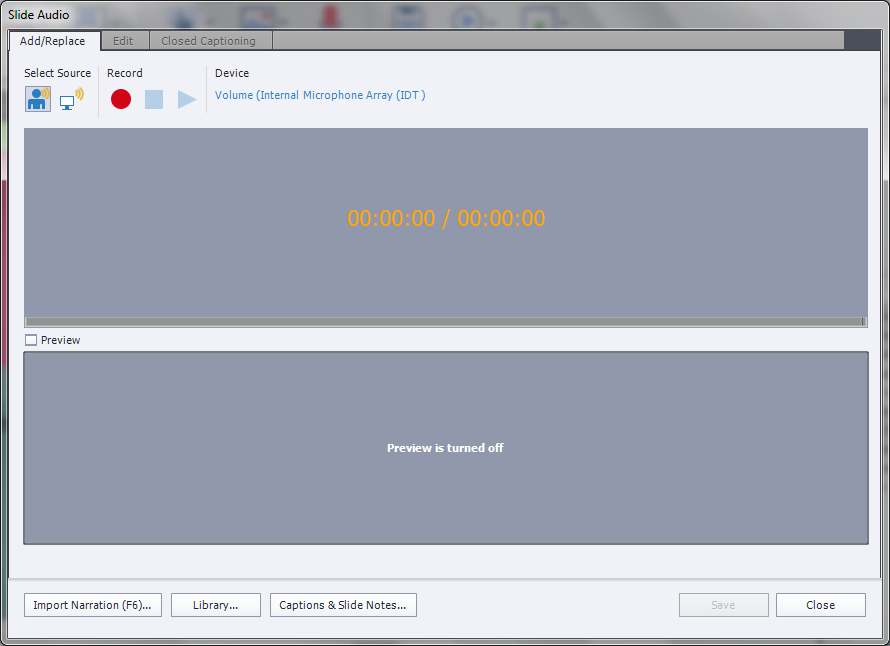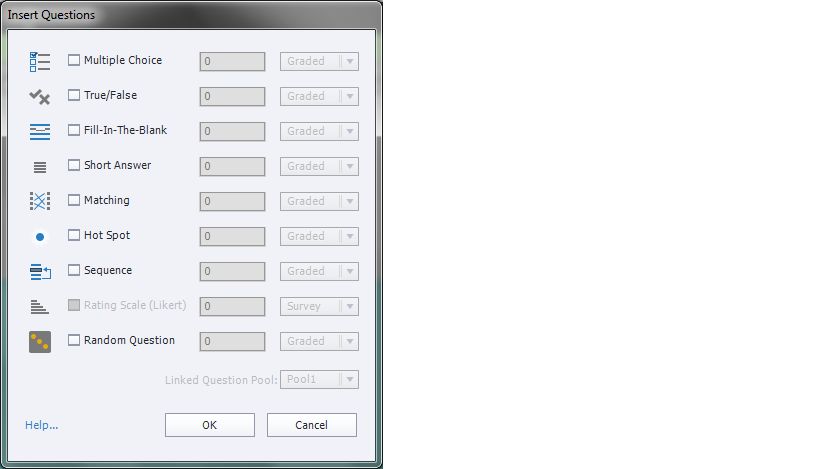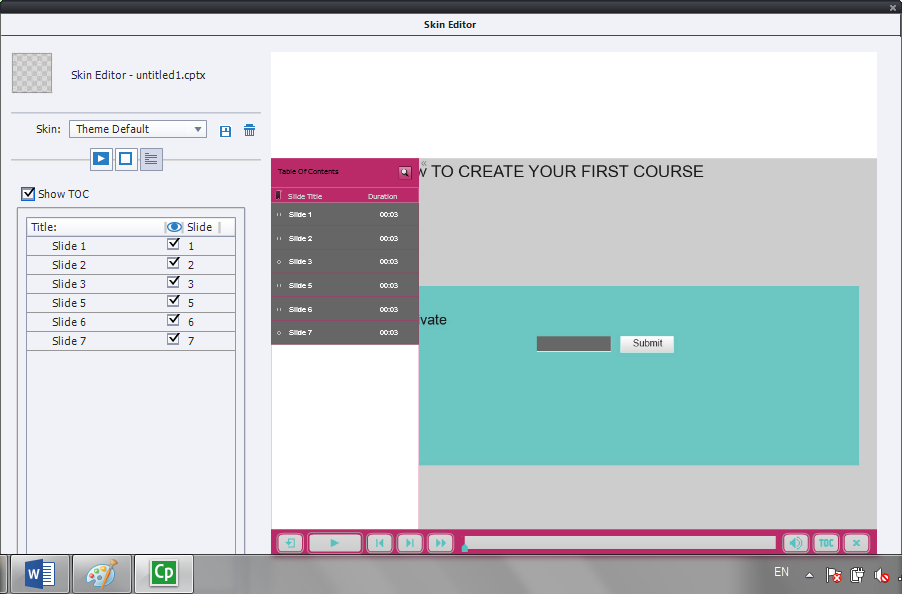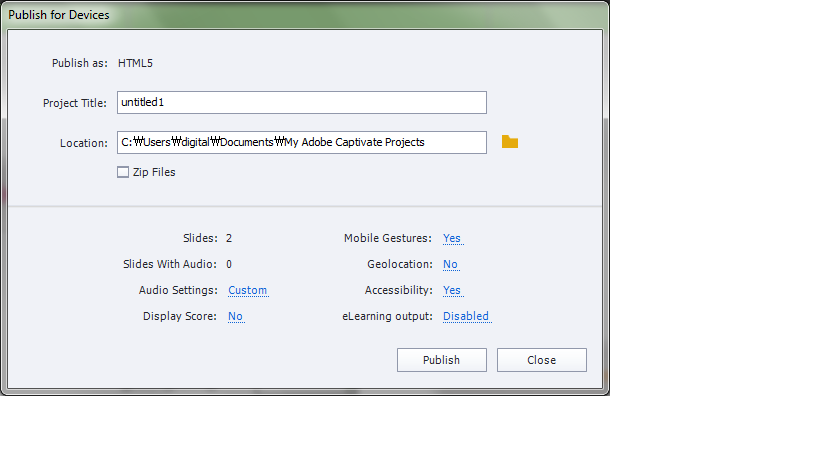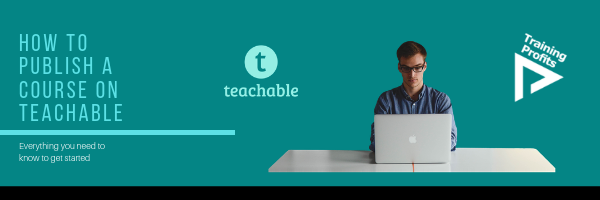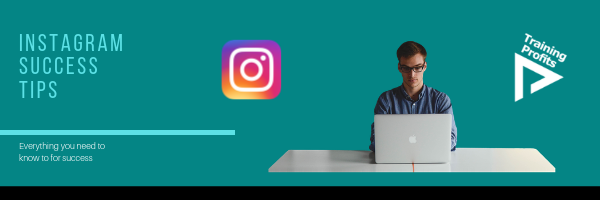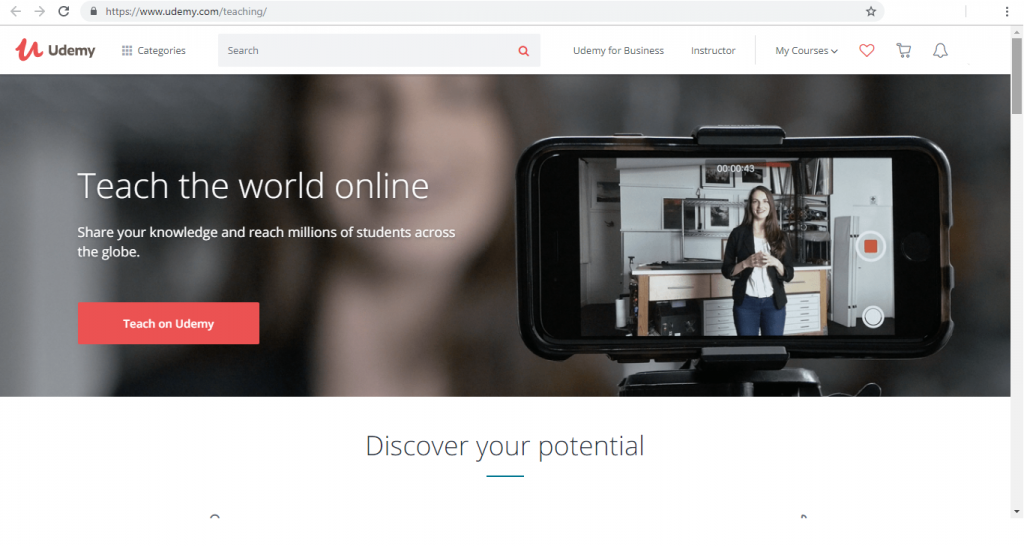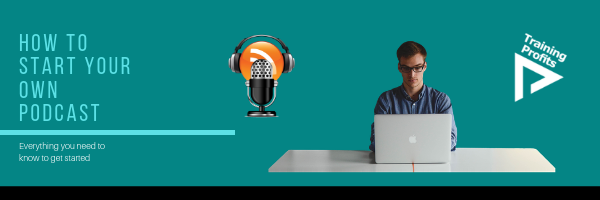Are you planning to introduce your own startup and want to create brand awareness?
But you’re worried because you do not have enough budget to get help from experts.
You should stop worrying, every problem comes with a solution.
Now you can market your business by using various social media tools.
One of the most trusted and used social media promotion tools is Facebook. All you’ve to do is set up your own created ads, select your targeted audience and wait and watch as the traffic comes in.
So, how to set up Facebook Ads?
In this article, let’s learn how to create Facebook ads and outreach millions of people daily!
1) Create a Page
So to create an ad, you first have to create a business Facebook page.

Login to your personal Facebook account, Create a page from the top menu.
- Choose Brand Title
- Choose a Category
- Set up a Profile picture and cover picture
- After landing your page, go to top menu>create>Ads
2) Campaign
As you open the Facebook ads manager in a separate window, you will have to complete a few step process.
In this step, you have to set the objective of your campaign. There are three categories for selecting the main objective such as:

Awareness: If your
main goal is to reach people and spread awareness about your brand or product, then
you can choose any of the most suitable options this category
For example, let’s say you have a startup idea and then your first objective
should be spreading brand awareness.
Consideration: If you want people to think or talk about your brand, reach out to you or you want to increase user engagement such as like, comment or views then choose any desired option in this category.
For example, let’s say you’re a vlogger and want more views then you can select “Video Views”
Conversion: If you want your ads to drive actual sales to both your online as well as offline stores then choose any suitable option given in this category
For example, a limited time sales campaign will bring a lot of people back to you for buying purpose.
3) Ad Account
The next step is to add your account information such as:
- Enter your Country Name
- Enter your Currency Name
- Enter your Country Time Zone

4) Ad Set

- Ad Set Name: You can create a customized ad campaign name or use the default one.
- Traffic: Select the medium you want to bring traffic on such as website, messenger, app or WhatsApp.
- Dynamic Creative (Optional): Just like the name suggests, dynamic creative combines multiple contents from multiple sources such as images, text, video, etc. on your pages and then creates a well optimized creative ad to reach your audience
- Audience

- Custom Audience: Using this option you can either target existing audience, for example, people who already follow your page or create a brand new audience list that is targeted towards a specific location
- Location: Browse through the map and choose your target country or city
- Age: Set a specific audience age range
- Gender: Select gender type, for example, male, female or both
- Languages: Select audience local language. You can also select multiple languages
- Detailed Targeting: First, select audience demographics such as education, income, life events, etc. Secondly, set audience interests such as business, entertainment, food, etc. Thirdly, select audience behaviors such as anniversary, expats, mobile device users, etc.
- Connections: Choose whether you want to target existing connections or friends of existing connections

- Placements
If you want your ads to reach to right people and maximize returns, choose automatic or recommended placements.
- Budget and Schedule
You have two schedule options such as daily ads or lifetime and you can set the budget accordingly. A lifetime ad has a specific start and end date.
5) Ad
Now it is the time to create the personalized advert. You can choose to create an advert from an existing post from your Facebook page or create a new one.

- Identity: Choose the page you want to run the advert for.
- Format: Choose ad formats such as carousel, single image/video or collection

- Media: Select or upload images or videos you want to create your ad on.
You can also use a customized ad template if you wish.

- Links: This is the final step before you submit your ad for review. Here you’ve to insert your website URL, ad post text, a headline, ad call to action and language. As you create the ad you will also be able to preview it on the right pane.
- Press continue, add your billing information and submit it for review.

End-Note
That’s it. Creating Facebook ads is as easy as that. We hope this tutorial served a great help to you. Moreover, creating adverts yourself, will not only help you market your business but it will also help you understand your audience in a better way. And in this much competitive digital and innovation era, understanding the needs of your audience is the only way to create meaningful product or services.
With that being said, head over to create your own advert and don’t forget to share your experience with us.