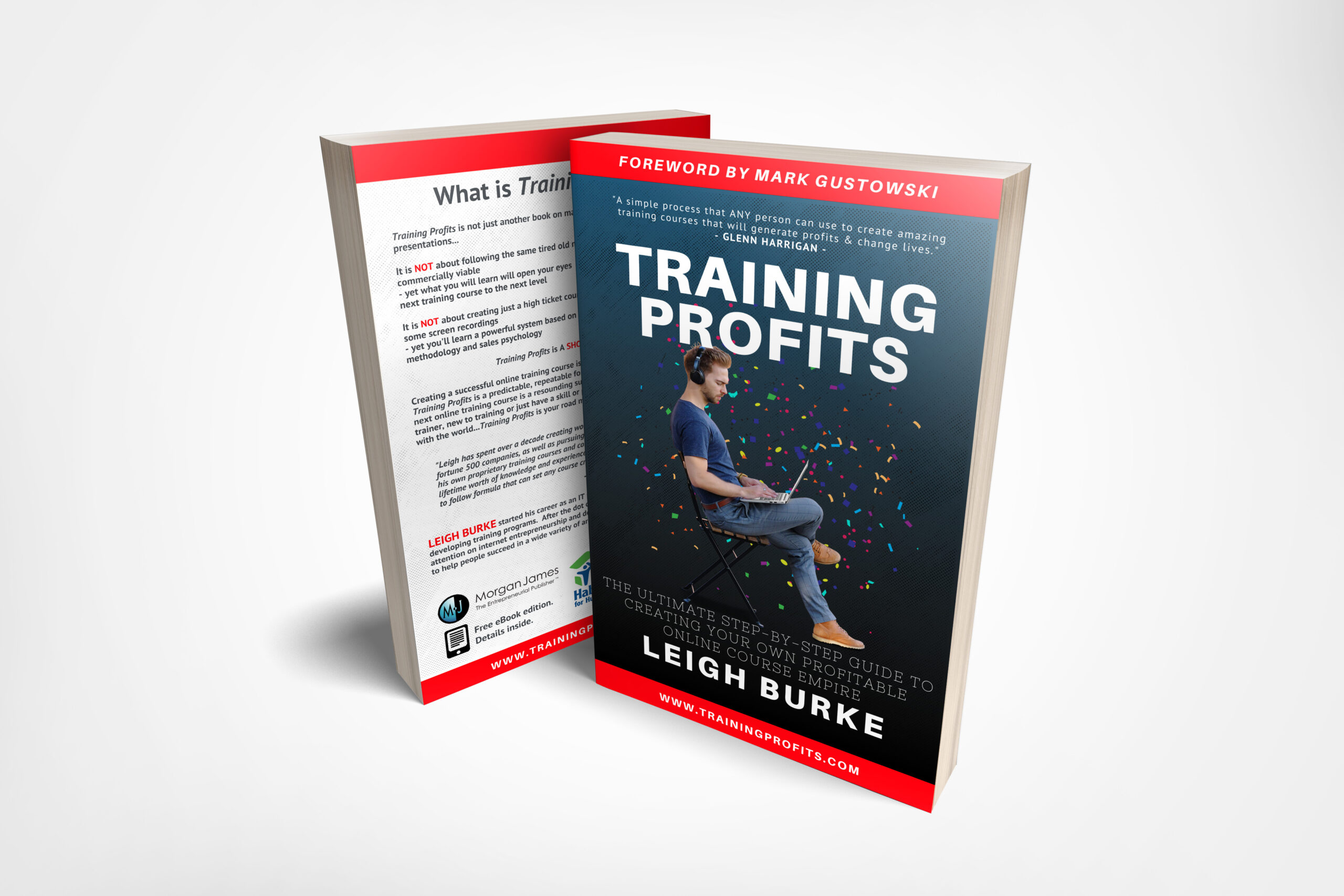ow you don’t have to create your own personal website to teach online courses. Teachable is an online course hosting website. You can build up your own online school, add multiple courses in it, and customize themes.
Additionally you can also make use of interesting advertising and promotional tools and take your online teaching to a whole new level by keeping track of everything from sales, users, emails and much more. With Teachable you have the option to backup or data recovery in case of any unforeseen situations.
Interesting thing is that teachable is kind of similar to WordPress and hence understanding teachable might be just a piece of cake for you.
But if you have never explored WordPress, no worries! Here’s the guide on how you can get started on teachable and publish your first course without any hassle.

First go to the official Teachable site, sign up, and create your school
Contents
Dashboard
After successfully creating your account, and confirmation through email, you will be directed to your School. The first thing that will appear in your school is the dashboard.
Here you can do the following:
- Sign up for the live webinar
- Create your new courses
- Customize the appearance of your school such as themes, change font style, add background color and images, etc.
- Purchase and set up your personalized domains

Create a Course
You have to go through the following steps to create a course:
1) Add Information:
- Add your course Tile
- Add your course sub-title
- Add the name of Author(s)

2) Add Curriculum

The next step is to add your course content.
- Press Create sections
- Add section title
- Open section and create individual lectures
- Upload file, text, quiz or code
- Turn the comments on/off for each lecture
- Make files downloadable (if you wish)
- Publish the lectures

3) Set Pricing
Choose your pricing plans from existing options:
- Free
Plan
If you want your course for everyone and free of cost then this plan is for you.

- Subscription
Plan
Using this plan you can set pricing or billing on the basis of either monthly installments or annually.

- One Time Purchase
If you don’t want to inconvenience your learners about payments again and again then choose this plan. Make your learners pay all at once.

- Payment Plan
If you want to set your own monthly payment plan. Then choose this method. This plan allows you to add multiple or more than one installments in one month.
- Set amount for each Payment.
- Add a name for the price plan
- Add Sub-title
- Add description
- Press Create

4) Publish

Default
In this step, you have to add/edit general course details such as:
- Course Name or Title
- Author name, bio, and picture
- Course Subtitle
- Course Category, for example, Business, Programming, Web development, Arts, etc.

SEO
Search Engine Optimization helps a lot in increasing your sales. Therefore, if you’re going to upload content online, it must follow general SEO rules for a greater reach. On teachable you can optimize the following:
- Create an SEO course URL
- Create an SEO course page title
- Add Meta Description

Branding
Just like SEO branding plays an effective role in bringing you more sales. Well branded media not only explains the main purpose but also creates interest and a sense of trust for new users.
In this section you’ve to add:
- Thumbnail or Logo or Background Image ( JPG, PNG 960x540px )
- Promotional Video ( MP4, M4V, AVI, size: 640-1280px wide )

Course Compliance
Add specific compliance actions students need to perform in order to move on the next lecture such as:
- You can add quiz
- You can enforce learners to completely watch all videos to get the certificate

Default Pages
You can add default pages such as welcome or thank page for your learners and make them feel they’re important.
On Teachable if you want you can also delete your existing course or duplicate its content to another course without losing/changing the original one.

No wonder teachable stands out from its competitors because teachable not only gives you all the rightful tool to publish, polish, and market your courses but it also gives you full access over your course contents. Customize your content and site all the way you want without any problems!